How to copy and export Processes
Summary / Learning objective
– Learn how to copy and export processes
Copy a process
- Go to the ‘Processes’ tab and click the ‘Copy’ icon on the process you would like to copy:
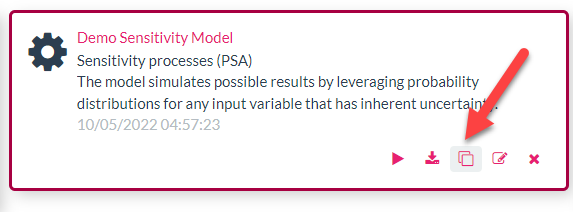
2. This will generate another process with the same settings. By default, it will include ‘Copy’ in the name. You can change this.
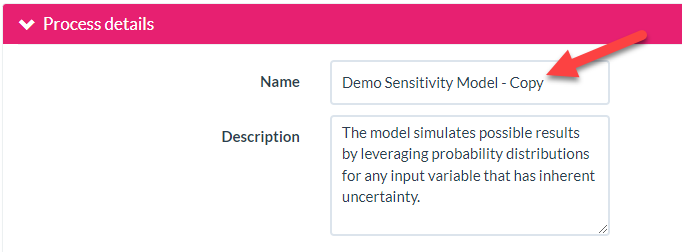
Export a process
- Go to the ‘Processes’ tab and click on the ‘Export’ icon:
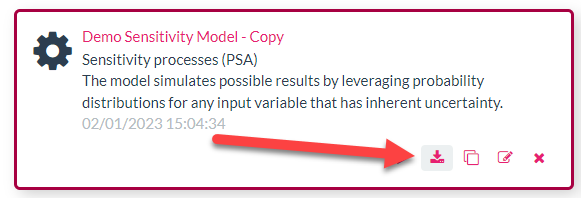
2. This will create an .XML file. You can edit this and/or share it with another user and reimport in the ‘Processes’ tab here:
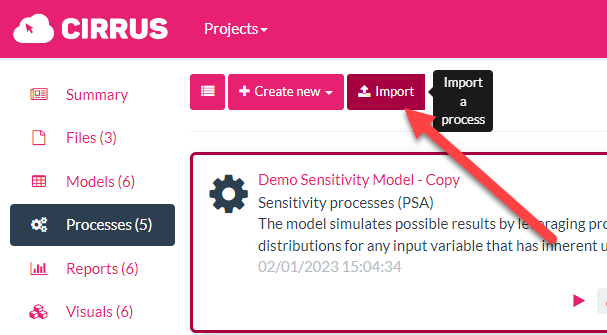
Any issues? Contact our support team on support@cirrusmine.com